Give us a call or provide your contact details below, and a Dentsply Sirona representative will be in touch soon.
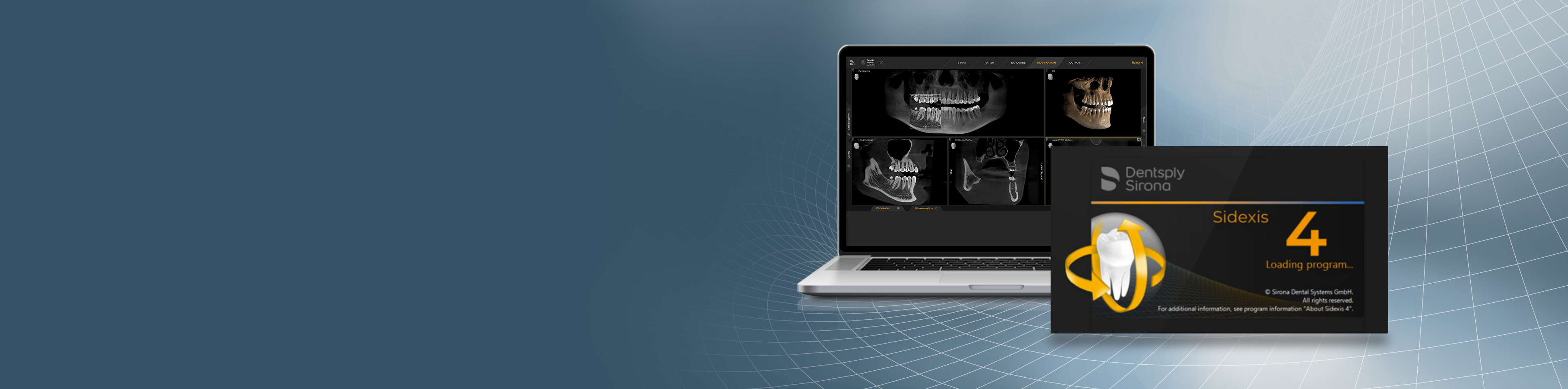
Contact Us
Take your practice to the next level.
Discover more ways to bring innovation to your practice.
Seamless collaboration empowered by our connected X-ray software
Sidexis 4 is the result of innovation and endless drive to produce an X-ray software that promotes clinical efficiency and usability so your patients leave your practice with a healthy and happy smile.
Sidexis 4 provides you with the tools you need to help you accurately evaluate the clinical situation, diagnose and plan treatment with confidence. This comprehensive software provides you with a broad range of tools to help you deliver optimal patient care. The connection to the DS Core platform streamlines your daily work and enhances collaboration with peers. Lastly, patients can readily understand their oral condition and treatment options thus increasing patient communication and acceptance.
For software downloads, whitepapers, and system requirements please visit out Sidexis 4 Software resource page:
BENEFITS
Why choose Sidexis 4?

Diagnostics
Sidexis 4 offers a suite of tools to improve diagnosis by supporting a holistic approach to patient treatment planning
Lightbox
Work with different kinds of patient files (X-rays, intraoral scans, photographs and PDFs) in one place using Lightbox.
Centralized diagnosis
Diagnose your 2D and 3D X-rays within the same software for an efficient full-mouth diagnosis.
Compare Mode
Visualize different X-rays simultaneously to evaluate patient progression and improve outcomes with Compare mode.
Easy Access
Access your personalized intraoral templates in one click to ease the acquisition of information needed for your diagnosis of different areas of your patient’s mouth.
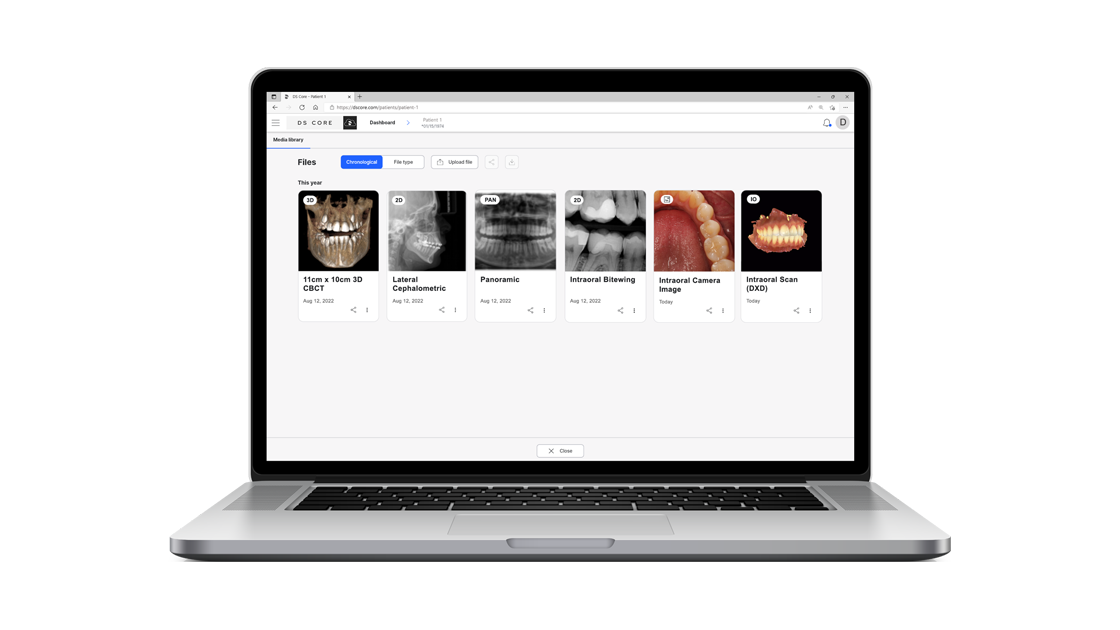
Collaboration
By connecting Sidexis 4 to your DS Core account, benefit from a streamlined collaboration on patient cases
Centralized cloud library
Store all your patient files in one centralized cloud library.
Confidently share patient files
Share patient files with colleagues and partners to collaborate seamlessly via DS Core, a dental file sharing platform that supports HIPAA/GDPR compliance.
Easily access files
Access your patient files through a web browser, anywhere and at any time.
Embedded X-ray viewer
Allow your colleagues to quickly make observations regarding the cases you sent thanks to the embedded X-ray viewer, without them needing to pay for an account.
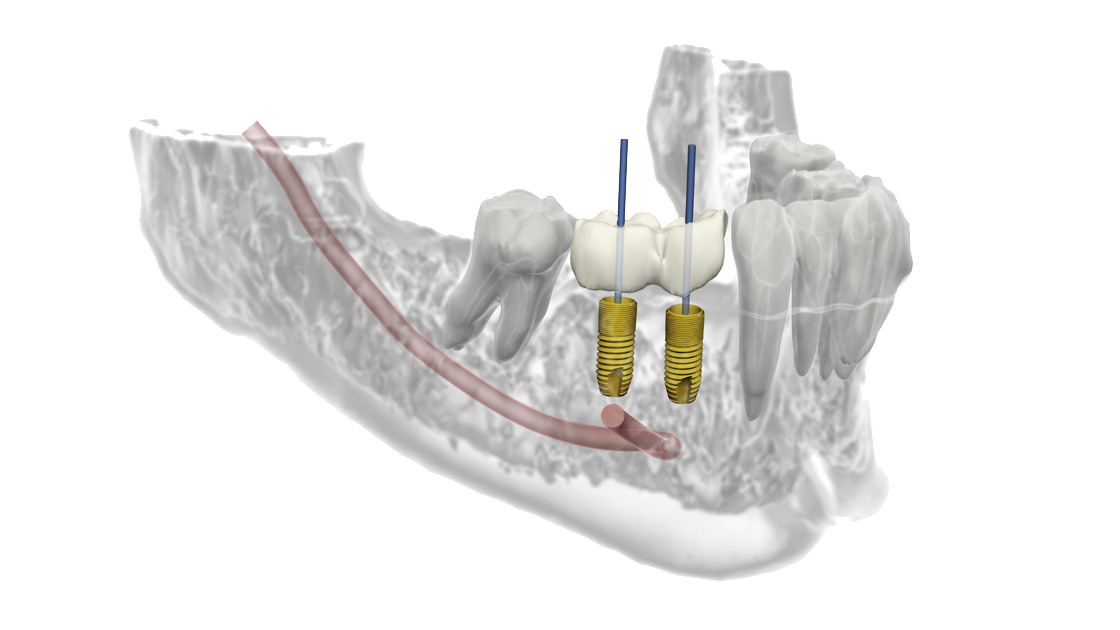
Growth
Sidexis 4, powered by DS Core connects different technologies of your practice allowing you to focus on your patients
Simplant Planning Services
Efficiently outsource your implant planning and surgical guide planning to focus on the implant placement thanks to Simplant Planning Services.
Crown-down implant workflow
Discover a simplified in-house crown-down implant workflow thanks to CEREC and SICAT Implant.
Excellent visual presentation
Empower your patients to ask about and understand the treatment thanks to the ability to visualize the information in the Lightbox or Compare mode.
Printed case overview
Involve your patients in their treatment by handing them over the printed case overview to help them decide on the next steps. Efficiently manage your patient files Manage your patient files efficiently from everywhere by having all equipment (X-ray, intraoral scanners and cameras, etc) connected within DS Core.
Keep Your Patient Files Up-to-date
DS Core automatically uploads patient X-ray files (2D and 3D) from your Sidexis 4 – providing you with up-to-date patient files in one reliable location.
Easy patient file setup
Save time by easily delegating the setup of the patient’s files thanks to intuitive features such as the chronological navigation in the Timeline.
MORE SIDEXIS SOFTWARE
Use your X-ray software on your iPad with the Sidexis iX app

Sidexis iX
Sit side-by-side with your patient as you discuss their case using the portability of an iPad or hand them the device to get a closer look. Patients will appreciate this personal approach.
RELATED CONTENT
Do more with Sidexis 4 Software with DS Core

DS Core
Access Dentsply Sirona’s Digital Universe of solutions through DS Core
Dentsply Sirona’s first interconnected, digitally advanced platform is designed to fully support you throughout the entire patient journey, from diagnosis to final care or treatment. This enables you to utilize seamless workflows, foster collaboration with partners, and keep abreast of the latest developments in digital dentistry. Benefit from DS Core’s cloud functionalities and straightforward integration to your practice right away.





