You're almost done!
After you've confirmed your details, your account will be pending verification. This means your account request has been sent to one of our team, who will proceed with setting up your account in our system.
This process can take up to 5 business days.
Once your account is validated, you will receive a welcome email containing your Dentsply Sirona account number and other important details. Your online account will also be activated, allowing you to view pricing and place orders conveniently online.
Should you have any questions during this process, please contact our customer service team.
Otherwise, we look forward to having you onboard!