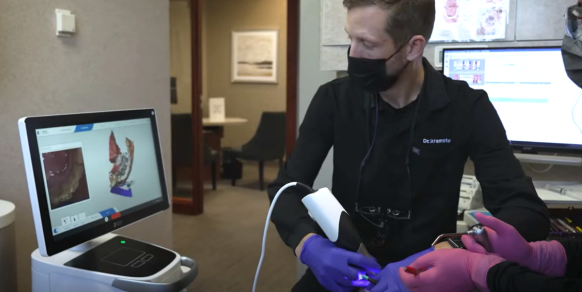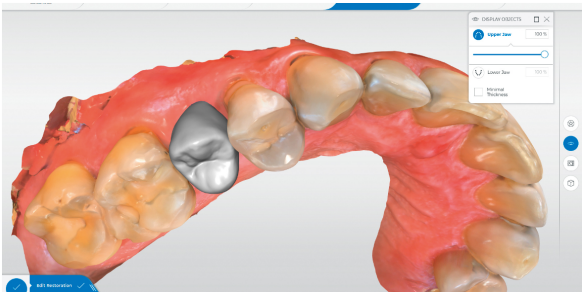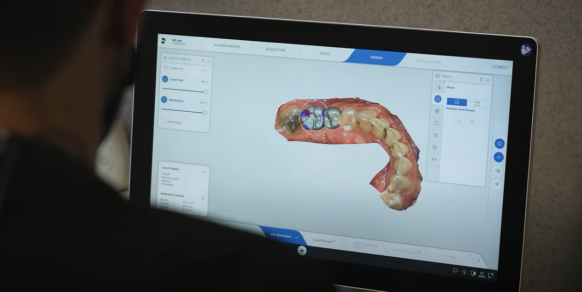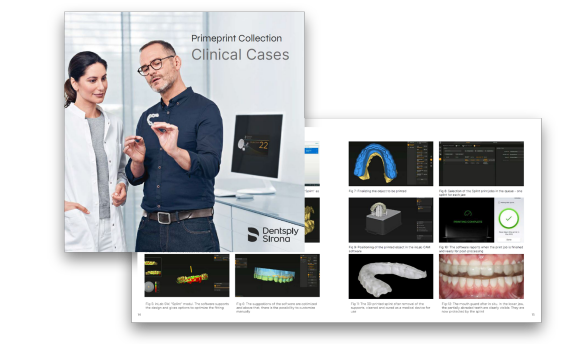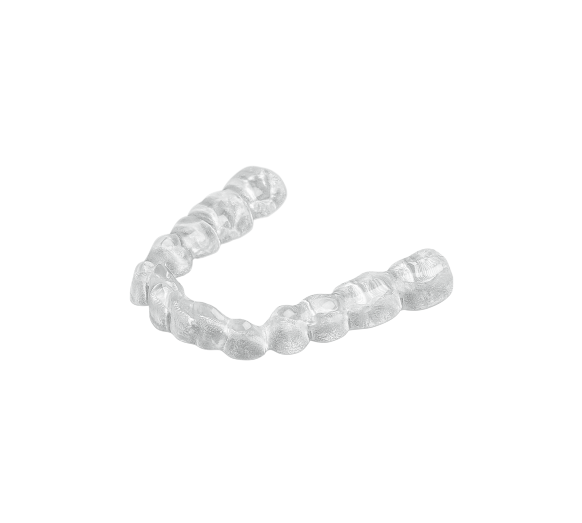
Creating splints with Primeprint
If you're wondering how your practice can meet your patients' splint needs while being more profitable, look no further! The splint workflow enabled by Primescan and Primeprint is efficient, reliable, and helps you deliver outstanding patient care. And the best part: the workflow, from scan to print, can be easily delegated to your office staff.